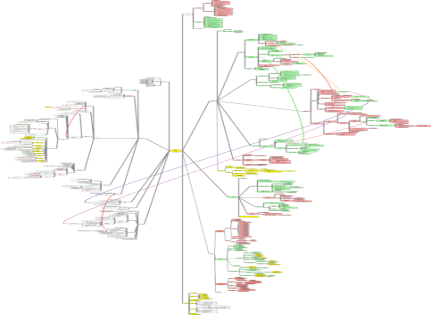
Uses of the Freemind Mind Map in Law
Charles M. Cork, III
Sample Uses
This file links to several .HTML files that display Freemind mind maps by means of a Flash viewer, which renders an image that is close, but not quite as good as, the Freemind program itself. Those .HTML files contain links by which one can download the original mind map file (.mm) for further viewing and use.
These files have changed over time, as cases developed or research deepened. One of the beauties of this software is the ease with which points can be added, moved, cross-referenced (with arrows), hidden (or “folded”) when not needed, and made visible (“unfolded”) again, once one becomes familiar with the keystrokes and/or menu.
Use #1 - Client File Information
A tree of pertinent file information can be used as a template for organizing information on files, starting with initial intake and ending with the closing of the file. I have a simple generic template for most ordinary cases and a detailed template for a few particular kinds of cases (e.g., ERISA reimbursement). It would be easy to make a template for each of the major types of cases one handles. These are integrated into my case management system (which uses a Quattro Pro spreadsheet as the center, the WordPerfect Office suite for most of the automation, and freeware programming aids for file management and other utilities.)
Use #2 - Law Library
The Torts Library file is a tree of issues in tort law. Under each issue, one can link relevant files by dragging and dropping from Windows explorer or by manually entering a link.
For instance, I added a link to the Wikipedia article on Torts by copying that URL, selecting the “General” node on the mindmap, pressing “insert” (which created a subnode under “General”), pressing Control+K (which opened the window for specifying the URL. I then pressed Control+V (to paste the URL in) and Enter to complete it. With that new subnode selected, I typed the descriptive term “Wikipedia article.”
View the file here in HTML (links to my files have been removed in this sample). I have additional library files for subjects such as Daubert and ERISA.
Use #3 - Issue Analysis
Three files are on display here. I use the ERISA FAQ file in connection with seminar talks on ERISA reimbursement issues. The Reimbursement Ethics file is used in seminar talks on the effects of Rule 1.15 when a client’s creditor wants part of the client’s personal injury recovery. The Record Appendix file compiles issues around a bar committee’s efforts to maintain a useful rule of appellate procedure.
Use #4 - Preparing Briefs
Several files illustrate the use of mind maps to analyze facts in connection with drafting a brief. My practice involves mostly motions and appeals requested by other lawyers, and mindmaps help me organize the incoming material on the one hand and the issues to be addressed on the other.
In the Skylight Fall case, the facts are analyzed on the left side and the legal issues on the right.
The maps help bring order to some quite complex cases. Two of my more complex cases are reflected in these images of mind maps. (The maps are not available because of the level of work product in them and because it would take a lot of time to edit out identifying information.)
One has to do with a FEHBA Reimbursement claim involving obscure documents, obscure law, and obscure (one might even say contradictory) assertions by an opposing party. I analyze facts on the left and legal contentions on the right.
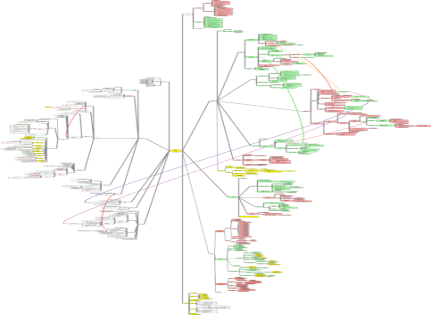
The other has to do with jurisdiction over a series of nonresident offshore companies supporting claims in the forum state against their nonresident managers. Facts are analyzed on the left, and varying arguments of varying sets of nonresident defendants are on the right.
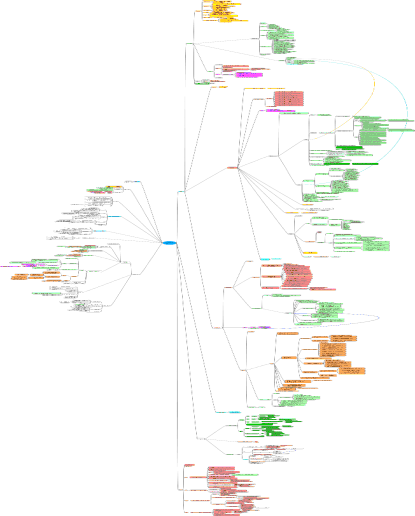
Note on Customizing Colors
Most of these files reflect a particular color scheme. Yellow refers to controlling law. Green refers to my side’s parties and legal arguments. Pink, violet and orange refer to opponent #1, #2, and #3, respectively, and their legal arguments. Pale blue typically signifies a neutral party or documentary evidence. I use the same scheme when printing documents and briefs. Color-coding makes it easier to find things quickly.
The user accesses these and other colors by using the function keys (F1, F2, etc.) Select a node and press, e.g., F4 to identify a controlling rule of law or case decision, including rulings of the trial judge in my case. With Freemind, one can select different nodes at the same time by holding the Control key down while clicking nodes. One can also select a node and all sub-nodes by selecting the node, holding the Shift key down, and using the appropriate left or right arrow key. Pressing F4 would then impose a yellow color on all of the selected nodes.
By default, Freemind uses a different set of colors for these function keys (see Format > Physical Style). These can be modified by changing the “patterns.xml” file wherever it is located. (In Vista, it is located in the “.freemind” folder under my User folder.) The following appears in my patterns.xml file.
<!-- Color definitions are RRGGBB
WHITE FFFFFF
RED FF0000
GREEN 00FF00
BLUE 0000FF
YELLOW FFFF00
PURPLE FF00FF
CYAN 00FFFF
ORANGE FF7700
BLACK 000000 -->
<patterns>
<pattern name="Default">
<node>
<font name="SansSerif"/>
<style="bubble"/>
</node>
<icon="none"/>
<edge/>
</pattern>
<!-- F1 -->
<pattern name="Normal">
<node color="#000000">
<font name="SansSerif"/>
<style="bubble"/>
</node>
</pattern>
<!-- F3 -->
<pattern name="Client">
<node background_color="#AAFFAA"/>
</pattern>
<!-- F4 -->
<pattern name="Court">
<node background_color="#FFFF00"/>
</pattern>
<!-- F5 -->
<pattern name="Opponent 1">
<node background_color="#FF8888"/>
</pattern>
<!-- F6 -->
<pattern name="Opponent 2">
<node background_color="#FF55FF"/>
</pattern>
<!-- F7 -->
<pattern name="Opponent 3">
<node background_color="#FFAA55"/>
</pattern>
<!-- F8 -->
<pattern name="Evidence">
<node background_color="#33FFFF"/>
</pattern>
<!-- F9 -->
<pattern name="F9">
<node background_color="#A0A0A0"/>
</pattern>
<!-- ^F1 -->
<pattern name="Reverse Default">
<node color="#FFFFFF"/>
<node background_color="#000000"/>
</pattern>
<!-- ^F2 -->
<pattern name="Deep Blue">
<node background_color="#4444FF"/>
<node color="#000000"/>
</pattern>
<!-- ^F3 -->
<pattern name="My Note">
<node background_color="#00C800"/>
<node color="#200020">
<font bold="true"/>
</node>
</pattern>
<!-- ^F4 -->
<pattern name="CTRL+F4">
<node background_color="#FFFF00"/>
<node color="#FF0000"/>
</pattern>
<!-- ^F5 -->
<pattern name="Opponent 1 Extreme">
<node background_color="#FF2222"/>
<node color="#000000">
<font bold="true"/>
</node>
</pattern>
<!-- ^F6 -->
<pattern name="Opponent 2 Extreme">
<node background_color="#BB22BB"/>
<node color="#000000"/>
</pattern>
<!-- ^F7 -->
<pattern name="Opponent 3 Extreme">
<node background_color="#FF7700"/>
<node color="#001122"/>
</pattern>
<!-- ^F8 -->
<pattern name="CTRL+F8">
<node background_color="#00AAFF"/>
<node color="#221100"/>
</pattern>
<!-- ^F9 -->
<pattern name="CTRL+F9">
<node background_color="#707070"/>
</pattern>
</patterns>