The starting point - a template 11th Circuit brief
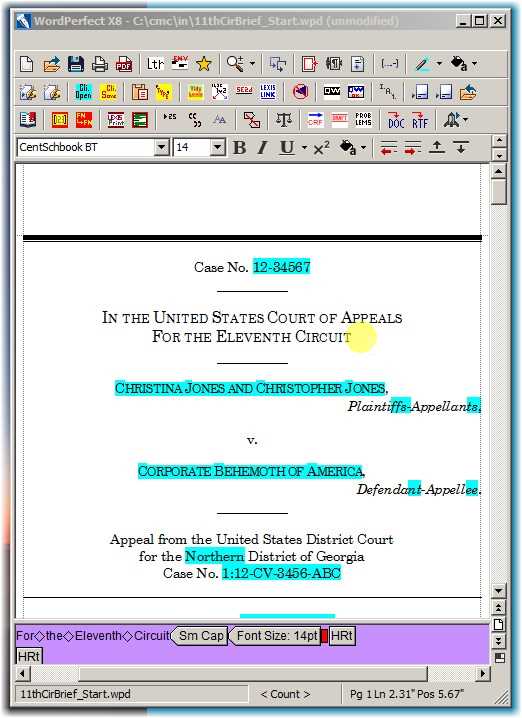
Note that the WordPerfect window is taller than it is wide. This personal preference allows placement of research and record materials on the left side of the screen, and WordPerfect on the right, so that everything is accessible with a single monitor. Word seems to require more horizontal space.
Note also the toolbars at the top, which place lots of brief-writing macros and program features a mere click away.
Finally, note the justly famous reveal codes field at the bottom, which shows formatting codes in their precise location, allowing precise manipulation.
Navigate to the place where pagination changes
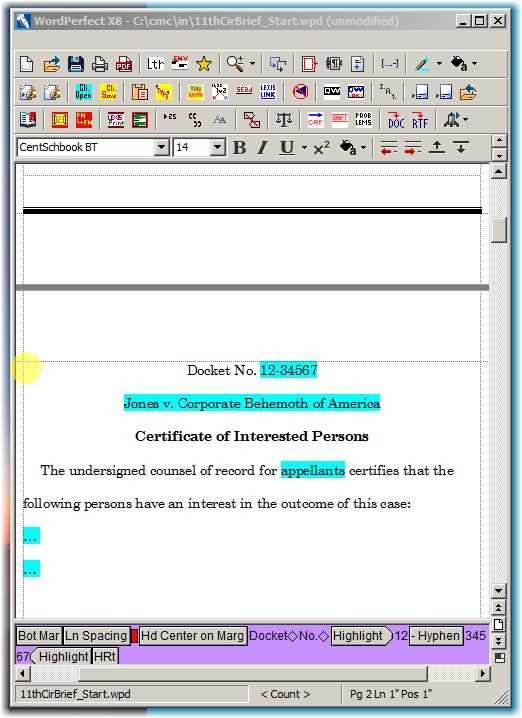
The starting document lacks pagination. By court rules and custom, the first certificate after the cover page has a custom page format, other introductory items have roman numerals, and the main body of the text requires arabic numerals.
We begin by navigating to the place where the new pagination will begin. Place the cursor at the top of the second page of the document.
Page numbering dialog
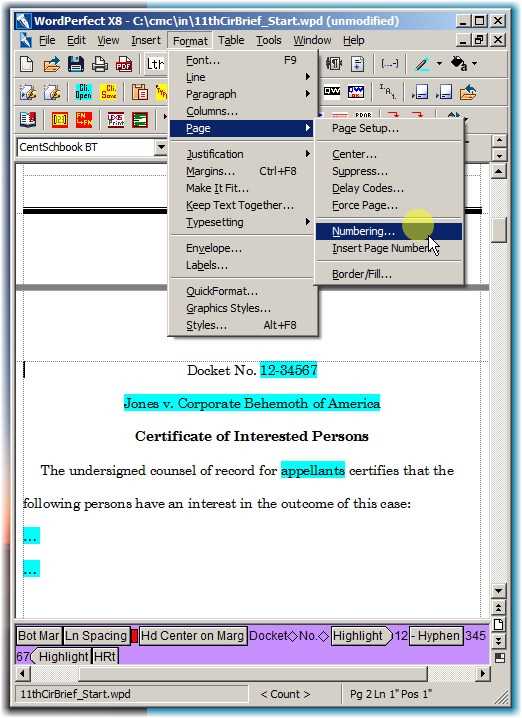
Obtain the page numbering dialog by Format | Page | Numbering ...
The page numbering format dialog box
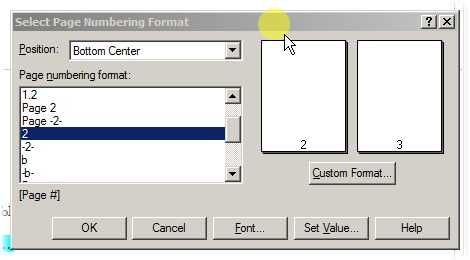
Create a custom numeric format
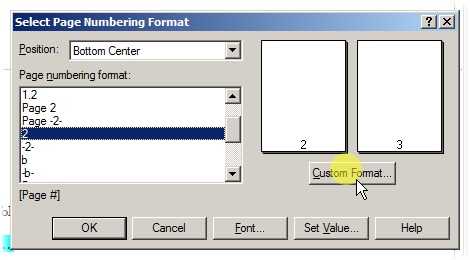
The Eleventh Circuit Rule 26.1-3(c) provides: "Each page of the CIP must be separately sequentially numbered to indicate the total number of pages comprising the CIP (e.g., C-1 of 3, C-2 of 3, C-3 of 3)."
Select the standard arabic numbering format and then click the Custom Format button.
By the way, custom pagination is not depicted on the video about pagination in Word.
The custom numbering dialog
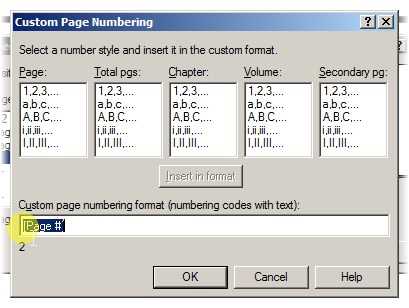
The default format is the one that was selected when you clicked "Custom Format" in the previous block. Modify it here.
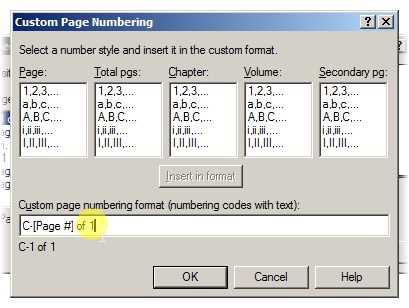
This is the Eleventh Circuit's format. I specified 1 at the end because that is the total number of pages currently in this certificate.
If the certificate is longer than one page when the user fills it in, use this dialog to change that number.
You're finished with the custom format. Click OK.
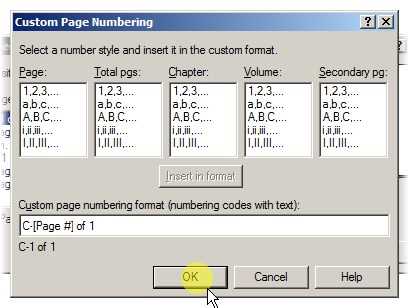
Set page numbering to start at 1
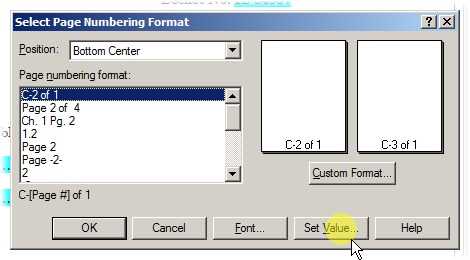
This, the second page of the document, is currently numbered as page 2. That needs to be changed to 1.
Click the Set Value button.
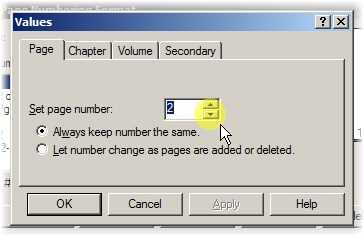
Type 1 into the page number box or use the arrow buttons to set the page number at 1.
Click OK
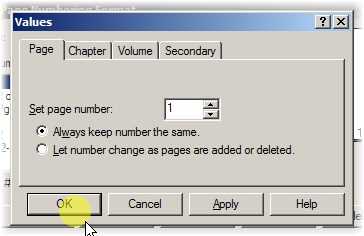
Click OK again
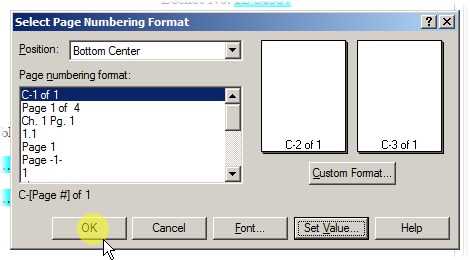
You have successfully created a custom numeric format.
You can now move to the next two changes of pagination, which are even easier, because the formats already exist.
Use roman numerals for introductory matter
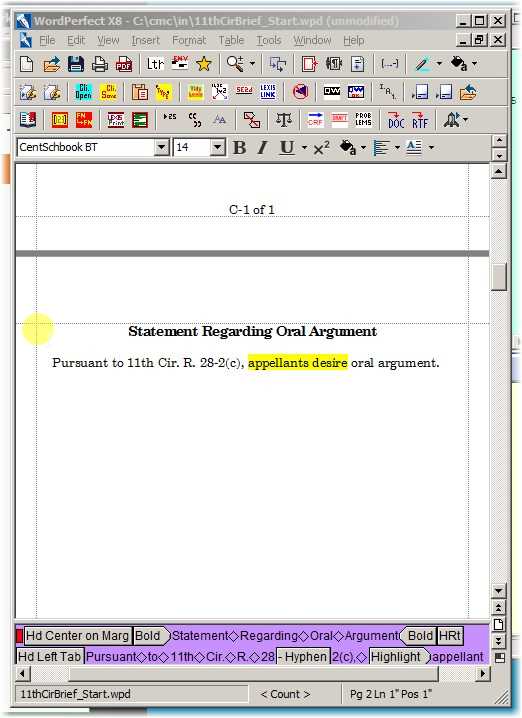
Eleventh Circuit rules require lots of preliminary matter before the legal arguments begin. The rules do not specify the use of roman numerals for the preliminaries, but everyone uses roman numerals.
Place the cursor at the top of the next page, just before the center code. Reveal codes allows the user to place the insertion point with precision.
Note that the page numbering of the prior page was successful.
Find the roman numeral format
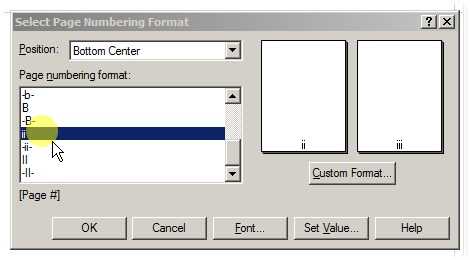
Invoke the dialog as before (Format | Page | Numbering ...) and scroll in the format list to find the sample of roman numerals. Then click it.
Set the value at 1, as before
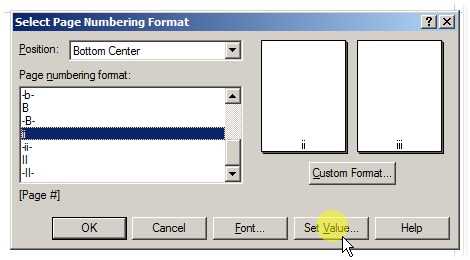
Click OK
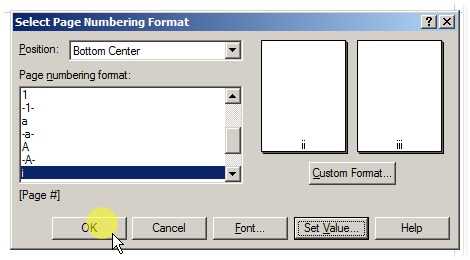
You're done. Now move on to the final place where pagination changes.
Use arabic numerals for the main part of the brief
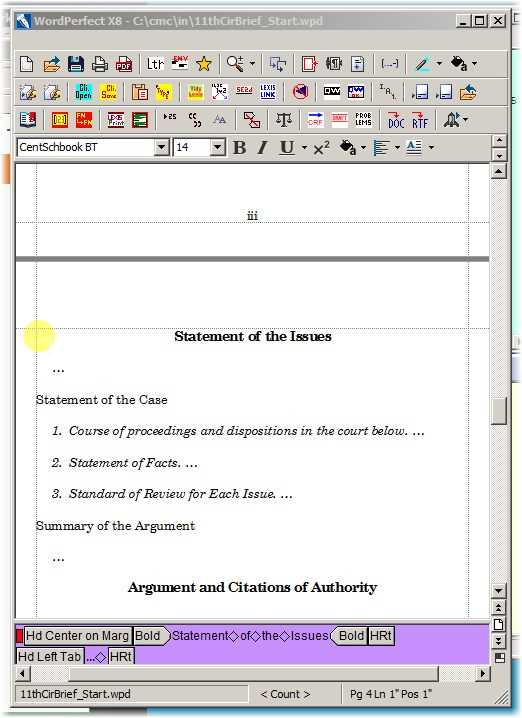
Place the cursor before the center code, as before.
Note that roman numerals were successfully placed on the preceding page.
Select arabic format
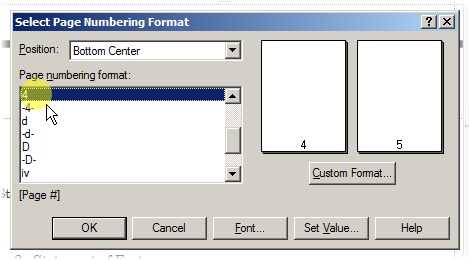
Invoke the dialog as before (Format | Page | Numbering ...), find the correct arabic number sample, and click it.
Reset the page number as 1
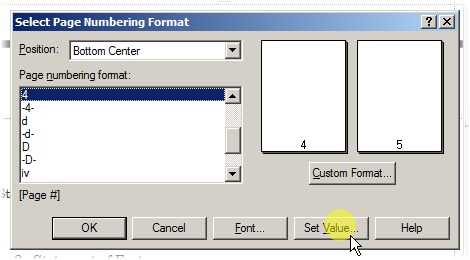
As before
Click OK
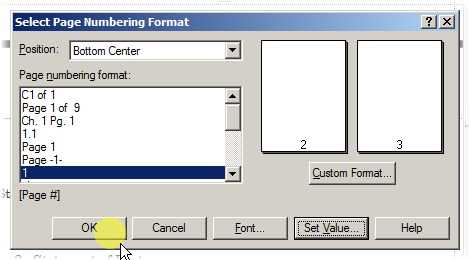
And you've finished paginating this brief.