How to mark citations
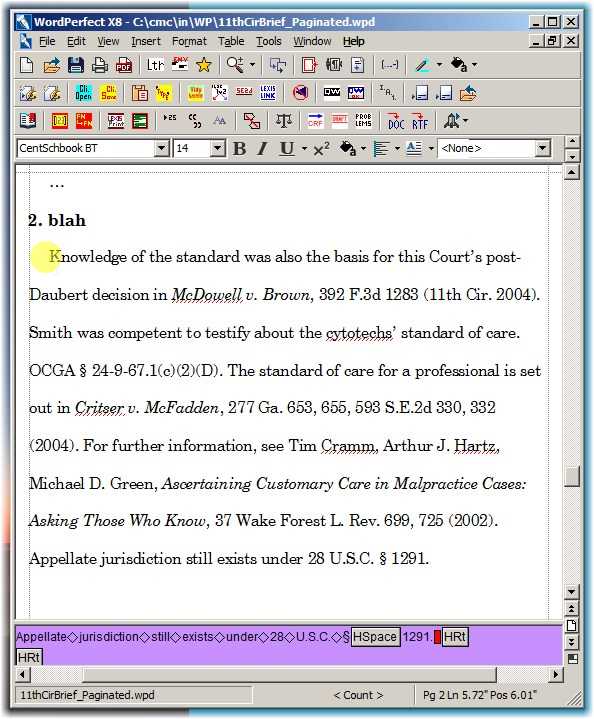
I start by compiling a text that exemplifies each of the five types of citation for which I have created tables.
Select the first citation, a federal case
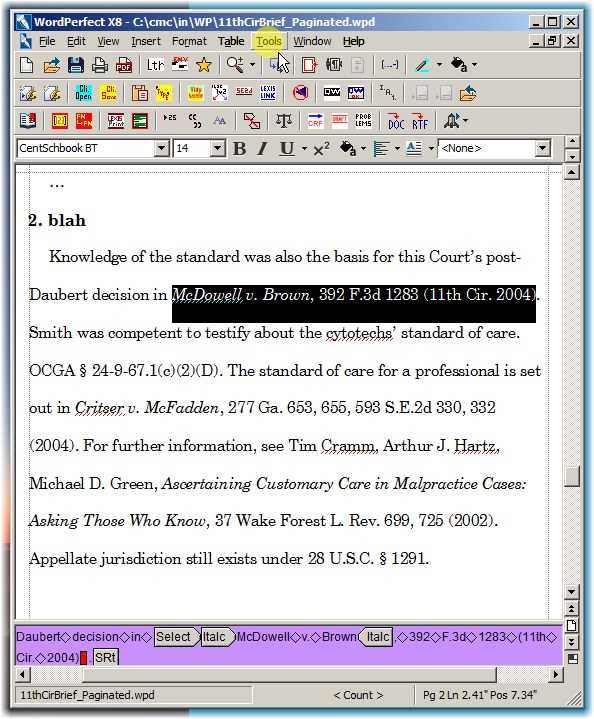
Select the citation in any way you please. With Reveal Codes, we can see that the selected text includes the Italics codes.
Invoke the Reference Tools Dialog
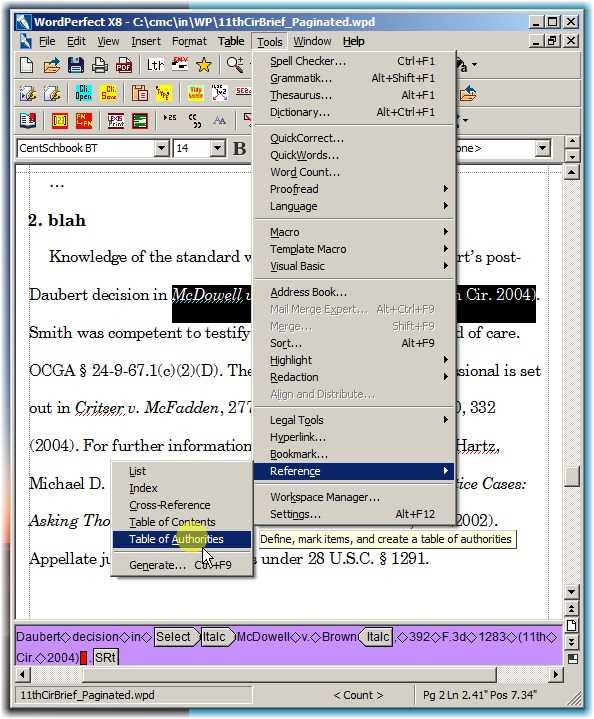
Click Tools | Reference | Table of Authorities
This Dialog can remain open while you mark other citations.
Create the Short Form First
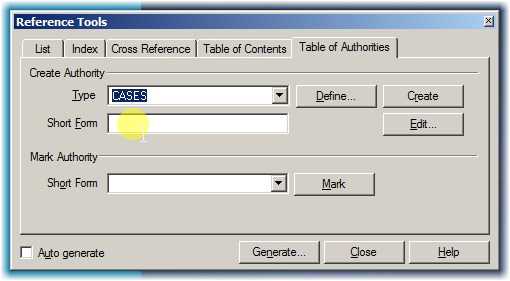
Click in the Short Form edit box.
In my opinion, clicking this box first is the only thing that is not intuitive in this entire process.
WordPerfect provides editable text
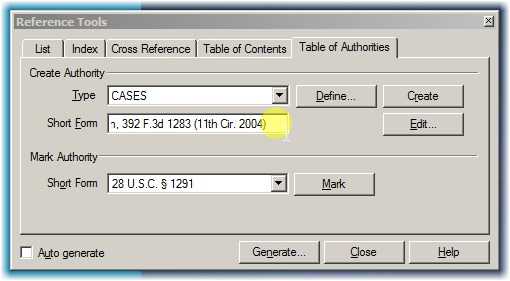
WordPerfect puts the selected text (up to around 50 characters) into the Short Form block for user editing.
Revise it to a unique short form
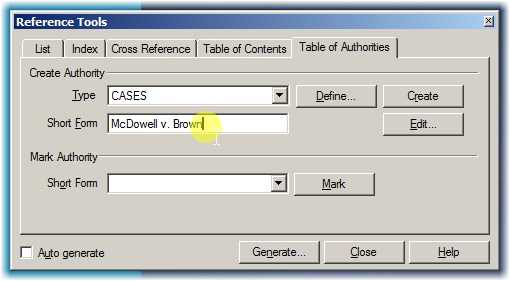
Make the Short Form something unique. When it is created, it will populate the dropdown box below it. When marking later citations, you can scroll through that alphabetical listing to see if you have, or have not, already marked the citation.
Click Create to create a Long Form citation
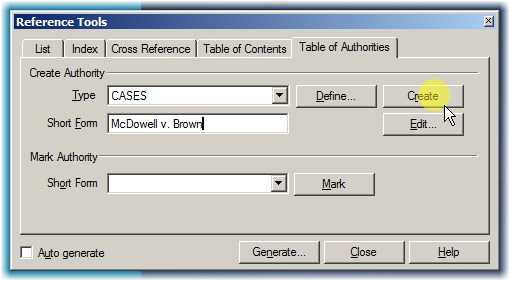
Select correct Type of Authority
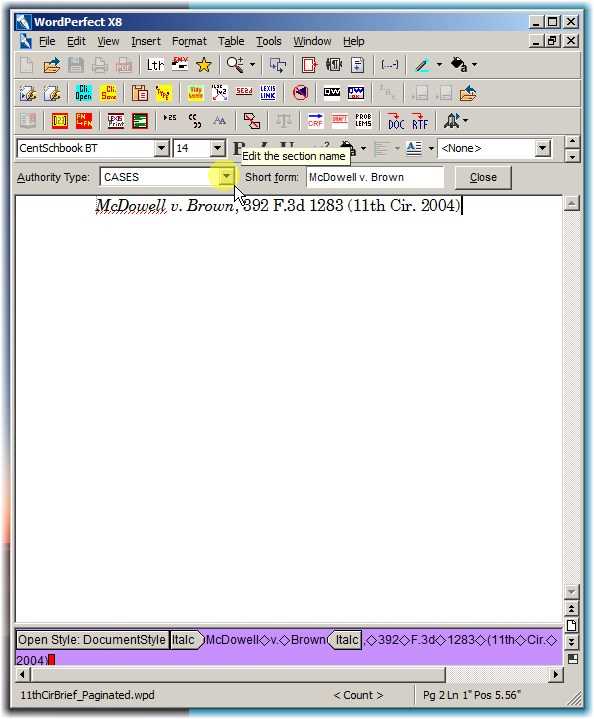
The federal case citation that was selected in the brief now appears on screen.
Click the dropdown arrow next to Authority Type to find and select Federal Cases.
Click on Federal Cases.
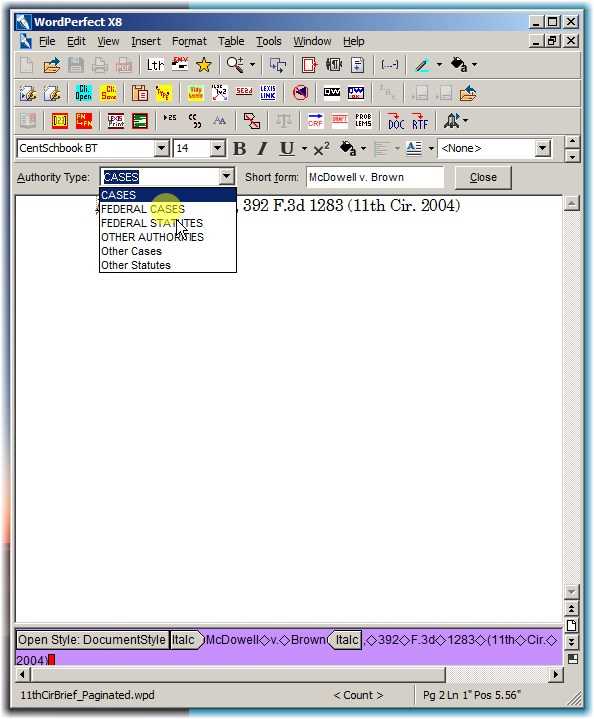
Make any modifications, and close
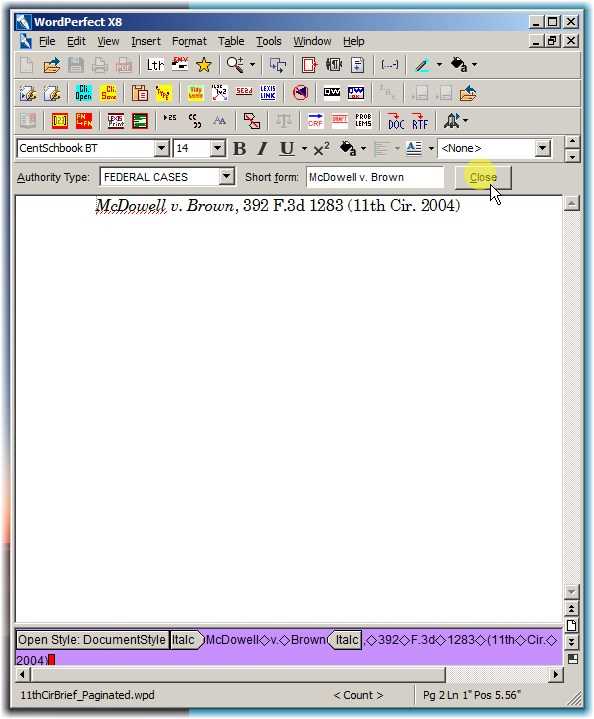
Here, the citation is in good final shape. But if you need to clean it up (usually by deleting pin citations), this is the time to do it.
When it is in the shape that you want for your Table of Authorities, click Close.
WordPerfect creates a T.O.A. code
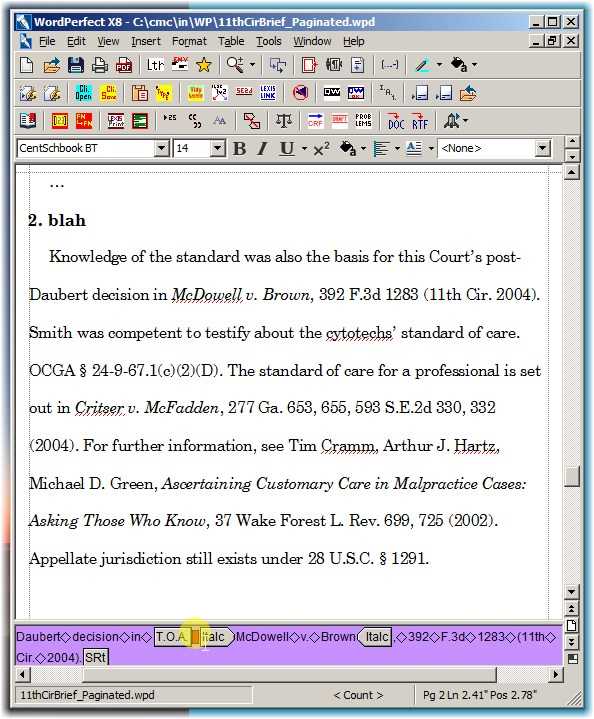
You're done.
Now do the same for the other citations in this paragraph. The main difference in treatment will be that you select the correct Type of Authority for each one, and clean up citations that need it.
Adding a hanging indent
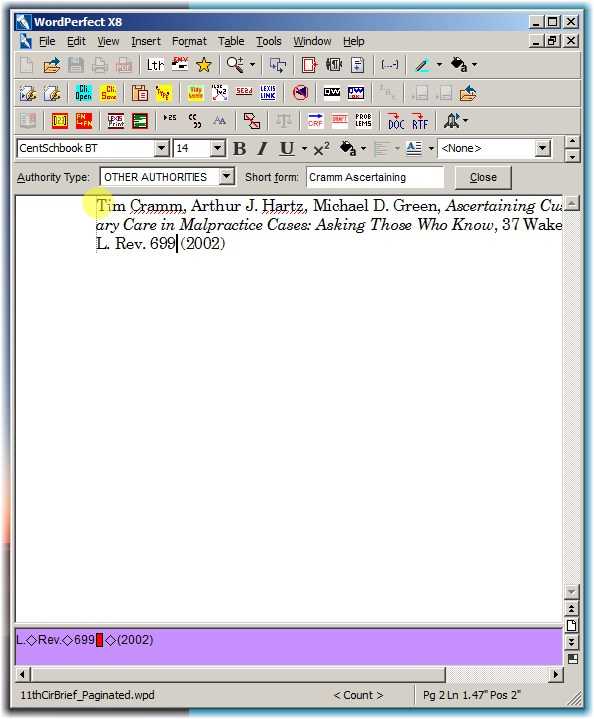
For a particularly long citation, you might want to add a hanging indent code. This illustrates how.
Position the cursor at the beginning of the citation.
Insert hanging indent
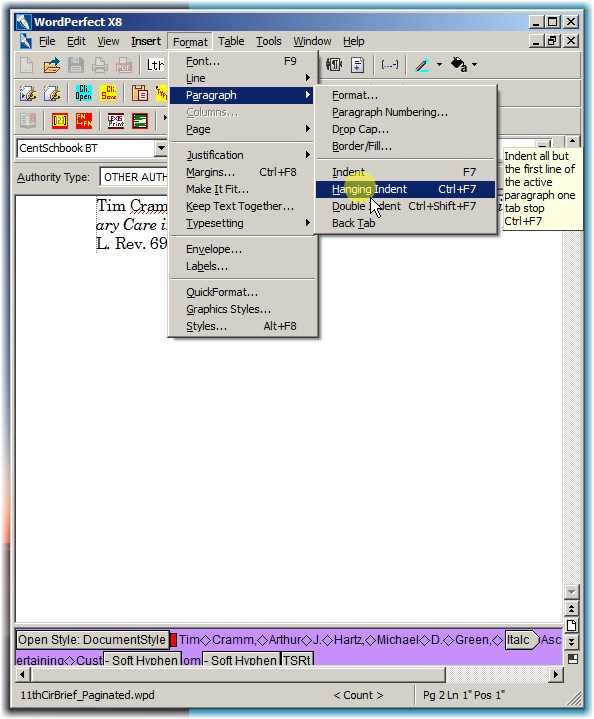
Click Format | Paragraph | Hanging Indent
(or Ctrl+F7)
The result of applying a hanging indent code
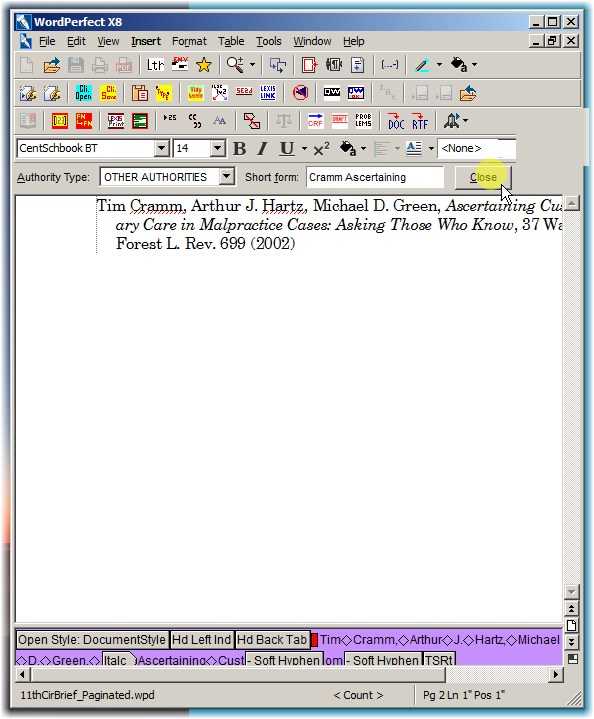
Using the short form for multiple references to the same citation
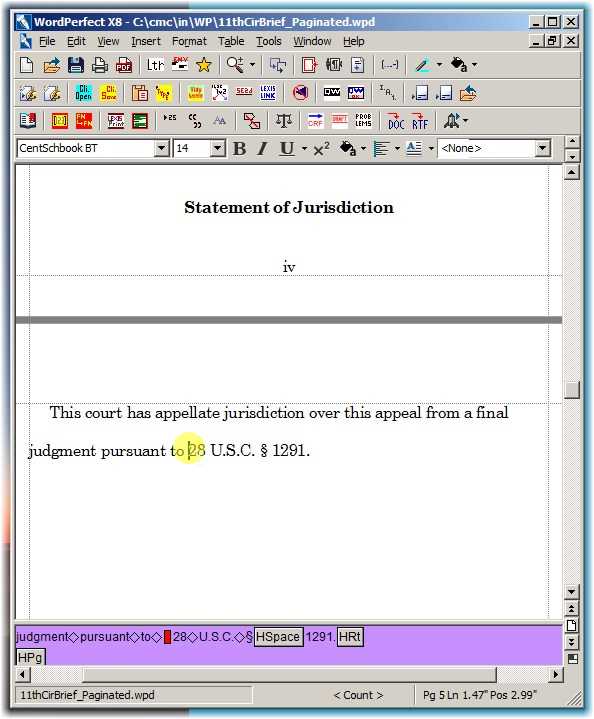
If you encounter a second or later reference to a citation that has already been marked, place the cursor at the start of that citation, as here.
Here, it is the jurisdictional statute, 28 U.S.C. § 1291.
Mark the short form
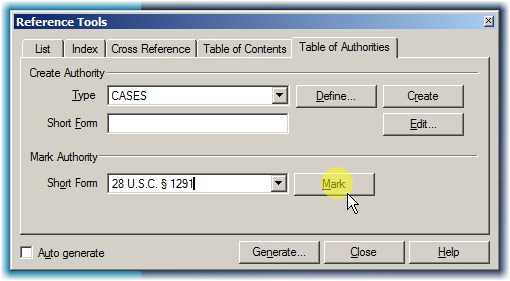
Scroll the dropdown alphabetical listing of citations that have already been marked and click the correct one, so that is appears in the dropdown box.
Here, it is 28 U.S.C. § 1291.
Then click Mark.
What the Tables look like before generating them.
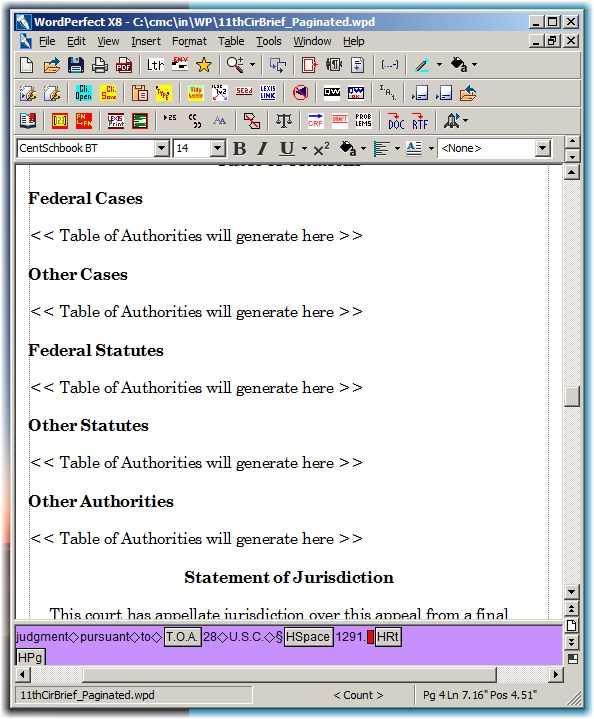
Generate the Tables by clicking Generate
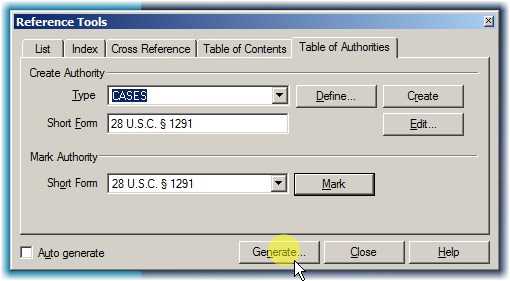
Optionally build hyperlinks to those citations in the text.
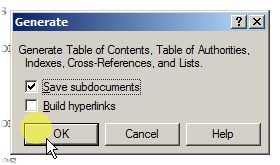
If you want to be able to click a page number in the table to jump to the citation in the text, check the Build Hyperlinks button.
Otherwise, as here, simply click OK.
The result (top half)
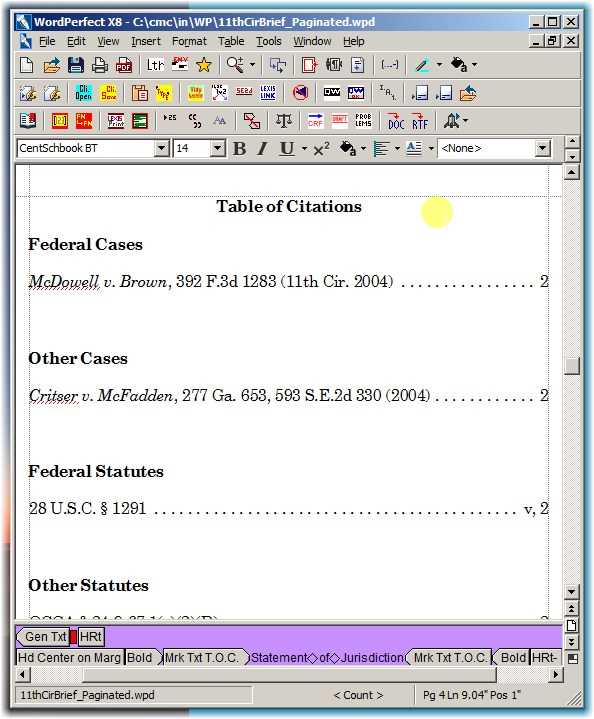
The result (bottom half)
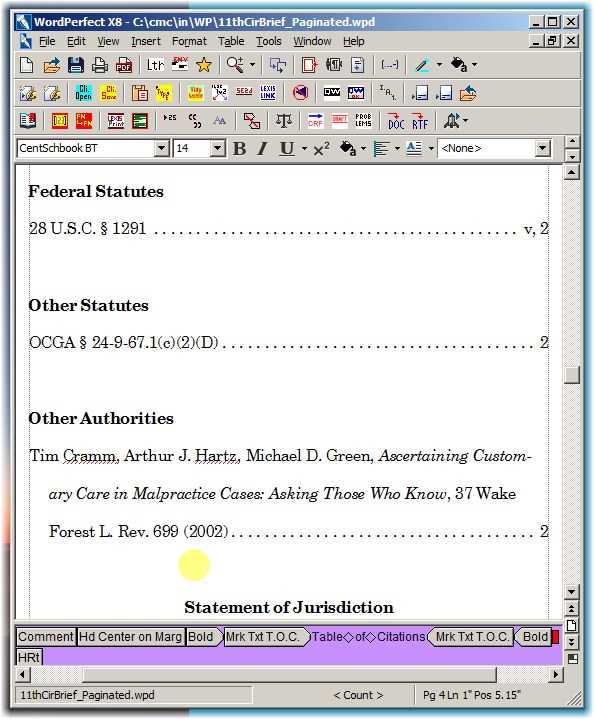
It may not look good, but that's what the Eleventh Circuit wants.